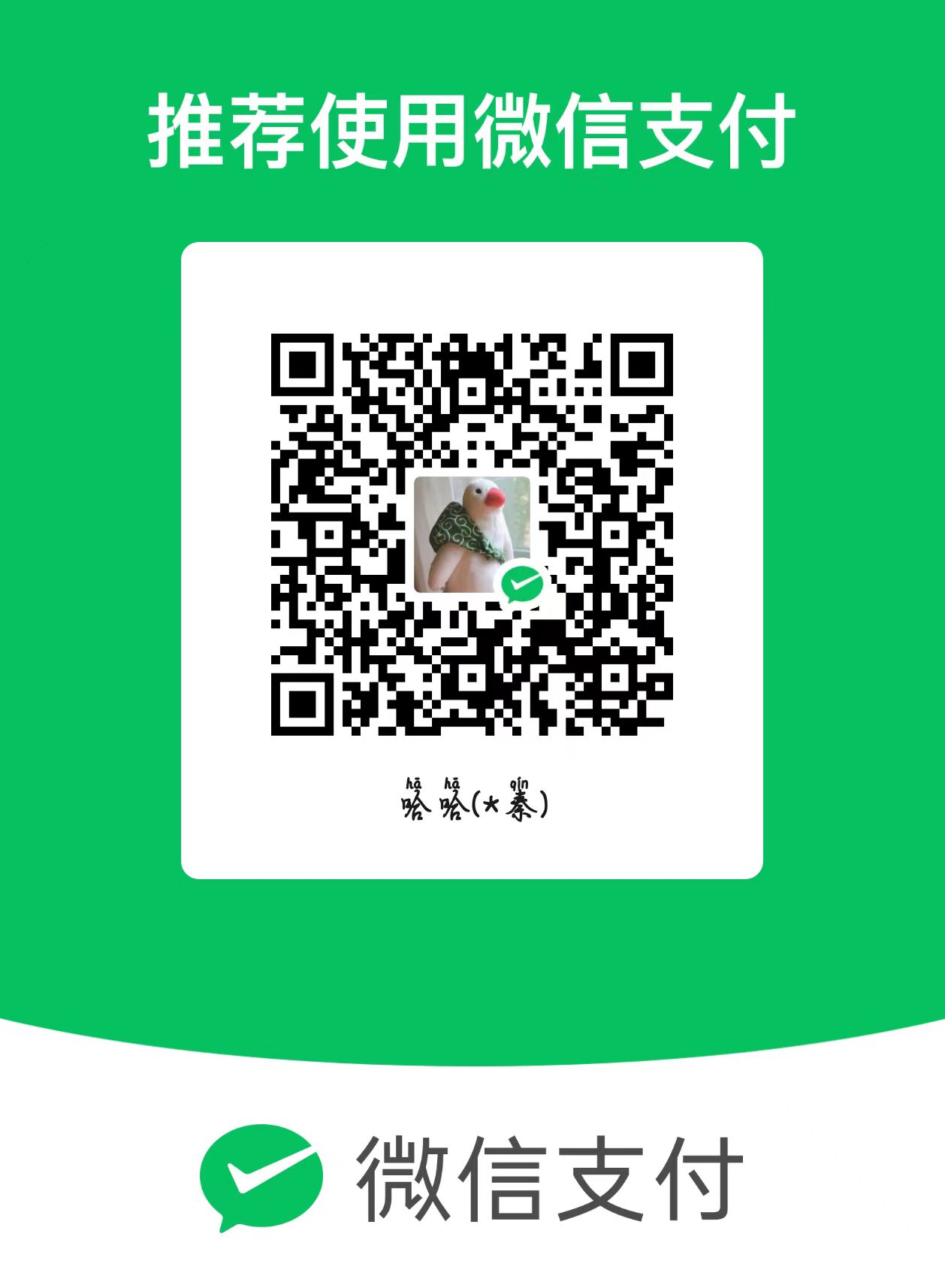树莓派使用摄像头网络实时监控
1、使用motion(方法一推荐)
1、安装motion
1 | sudo apt-get install motion |
2、修改 /etc/default/motion文件
1 | sudo nano /etc/default/motion |
改成:(多半是没有这个文件,那就创建一个呗)
start_motion_daemon=yes
3、修改/etc/motion/motion.conf配置文件
1 | sudo nano /etc/motion/motion.conf |
如果在之前开启过motion服务要先杀死motion进程
将文件的对应功能开启,可以参考以下这个配置
1 | Start in daemon (background) mode and release terminal (default: off) |
4、打开motion
1、手动开启
1 | sudo motion |
2、开机自启动
1 | sudo nano /etc/rc.local |
5、在网页或者手机上查看
保持在同一局域网、同一网段,访问http://树莓派IP:8080
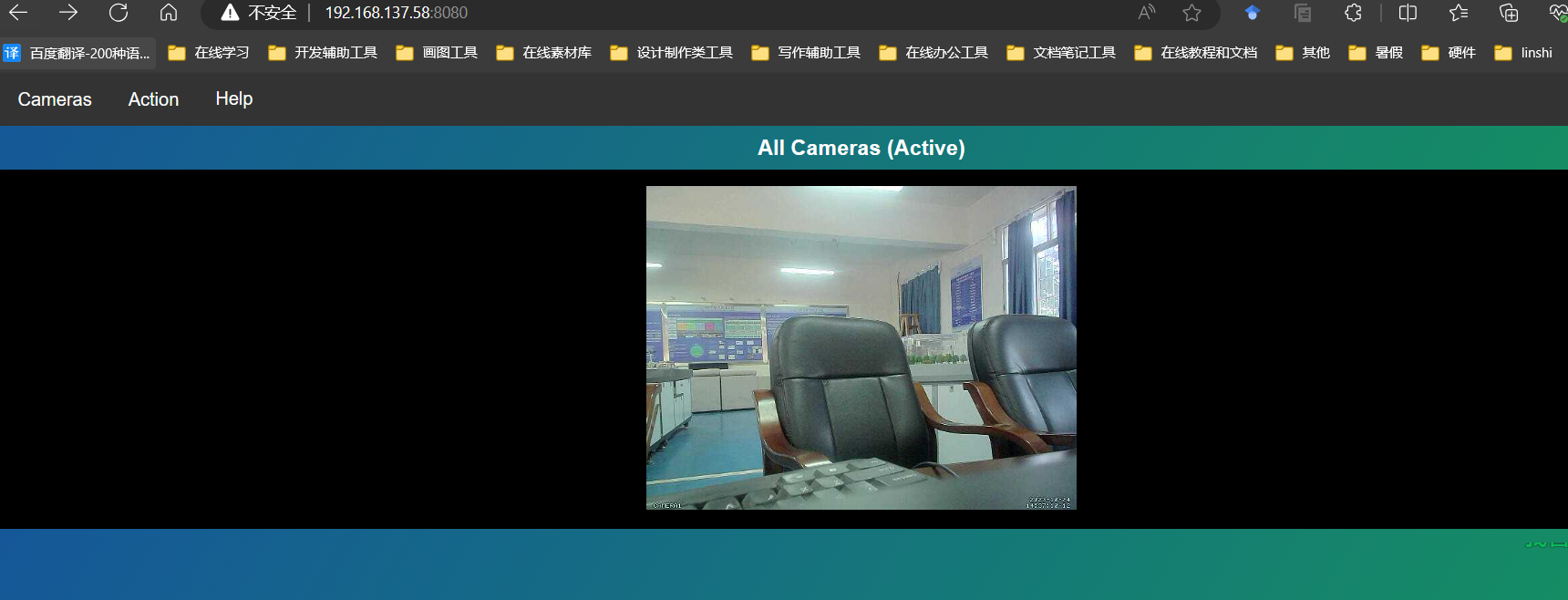
6、如果视频出现卡顿解决办法
打开/etc/motion/motion.conf这个配置文件
1 | stream_maxrate 100 # 可能你的配置文件中没有这个,自己加进去 |
2、使用MJPG-Streamer(方法二)
1、安装MJPG-Streamer
1、下载MJPG和git
1 | sudo apt-get install cmake libjpeg8-dev |
2、编译
1 | cd mjpg-streamer/mjpg-streamer-experimental |
2、开启服务
1、raspbian系统
1 | 方法一 |
2、ubuntu系统
1 | cd mjpg-streamer/mjpg-streamer-experimental |
3、本地的服务器显示画面
访问 http://树莓派IP:8080
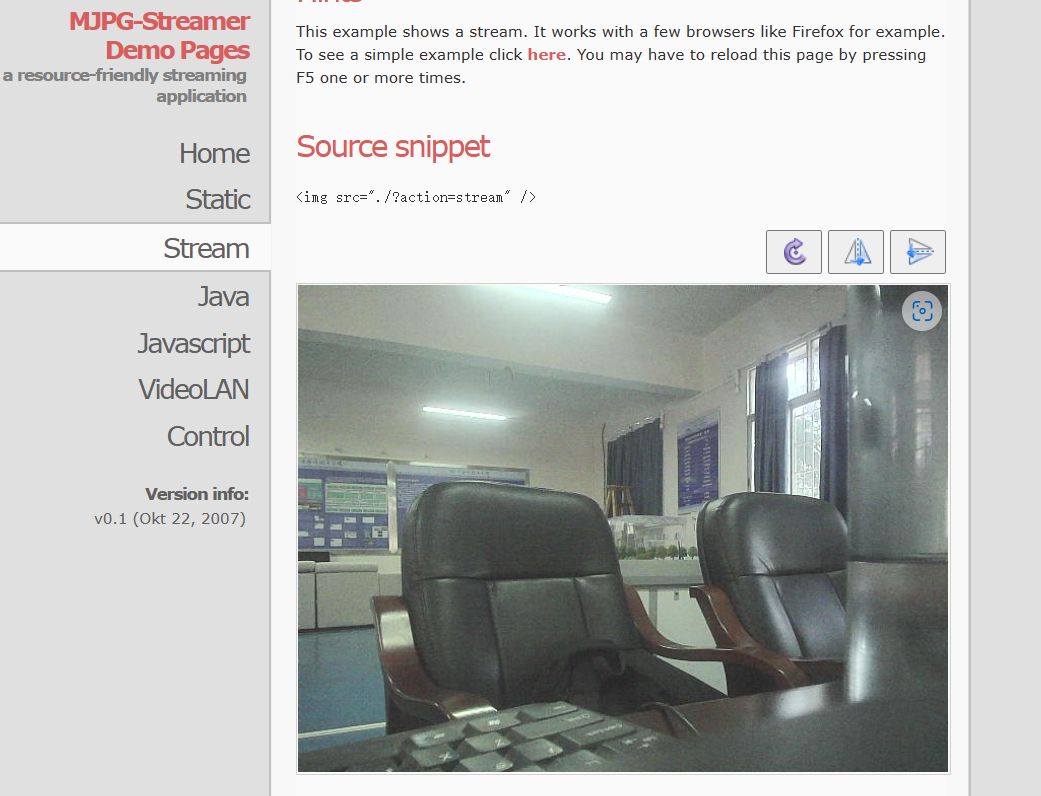
3、用vnc本地打开摄像头
1、luvcview
1 | sudo apt-get install luvcview #安装luvcview |
2、我用上面那个会报错
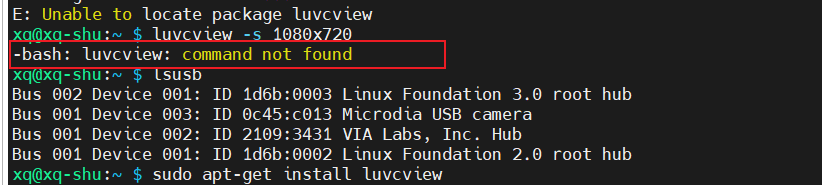
解决方法:
原因:这款软件不是在任意版本的操作系统下都适用的,要查看自己Ubuntu版本支持的uvcview。
输入命令:
1 | sudo apt-cache search uvcview |

上面显示我们要用guvcview,所以安装这个东西
1 | sudo apt-get install guvcview |
然后打开
1 | guvcview -d /dev/video0/ |
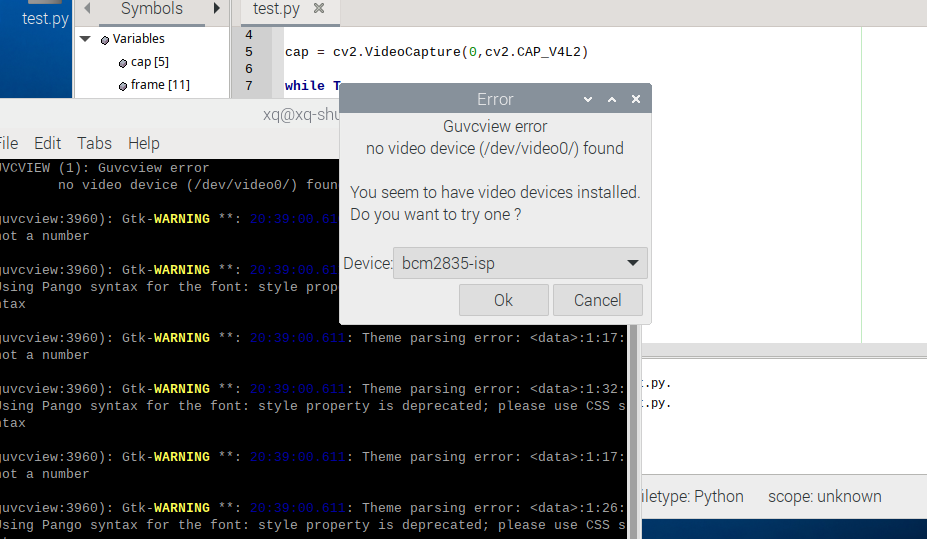
选择自己的设备
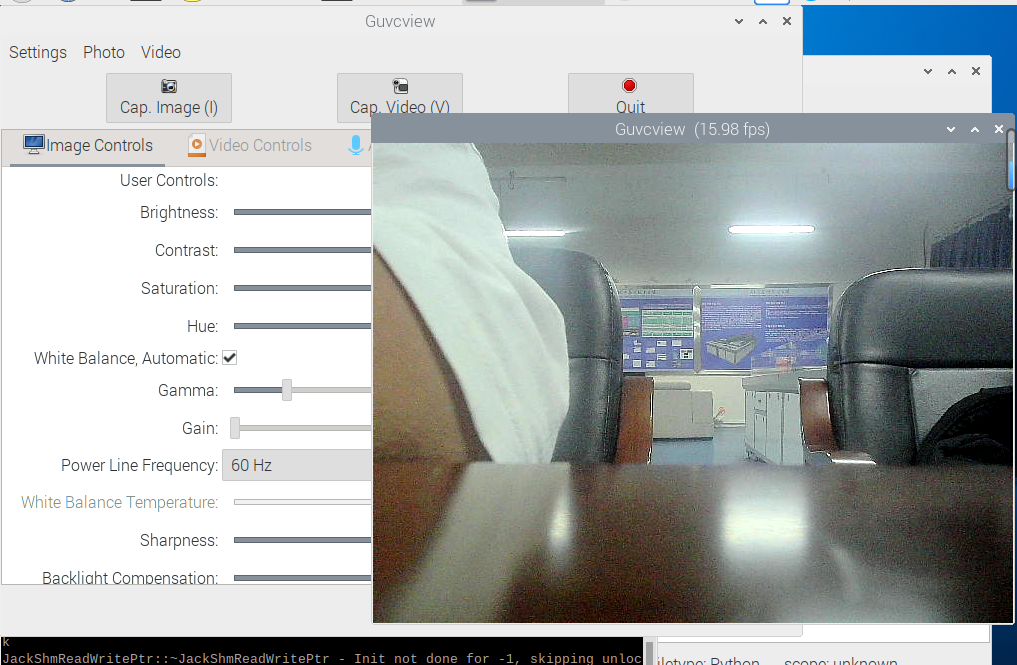
本博客所有文章除特别声明外,均采用 CC BY-NC-SA 4.0 许可协议。转载请注明来自 哈哈!